The Alternative Cloth Method
/ by Lee
Thats right, none of this ‘do it all for you’ Soft Body (though its quite good to use in the right situation…..and maybe even WITH this method ;) ). This is a method I used some years back on a character for hair and clothing like a cape/robe. It would include ~4 bone chains of about ~4 bones, and then one had to parent an empty at ALL of the bone tips and then track each one to the empty above it, THEN parent every empty to the one above, and set and offset to each one of 2-4 frames; “OUCH”, especially with so many bones. But back then it did the trick, and after all the hard work it was pretty easy to animate, also due to the fact you could animate any of the other empties in the chains to give the illusion of contacting with objects.
So, that was all a bit more confusing back then (maybe you found it hard to follow too? =P), but now with softbody most things can be done with ease, deflection can be done with a push of a button..
But sometimes, you need more control, and now with the semi-new feature ‘Hooks’ you can do all of that mess in the first paragraph with ease!!

Good for maybe… Jellyfish? Socks blowing in the wind?
Fake CLoth Example –> 2003
^^^This is an example from a few years ago I made using the old (and harder!) way for faking cloth, simply repeated every 40 frames or so, no baking time etc, quite fast.
Well, it’s always good to have the choice anyway, I’ve found uses for Soft Body, and times where I would use this method over it any day =)
Here is the basic example of how to use this method in its simple form
1 – Create a plane in the top, side or front view, and extrude the top 2 vertices a few times whichever way is toward the top of your monitor
2 – Select 2 vertices horizontally and then press ‘CTRL+H’, and then use the default option of adding a ‘New Empty’
3 – Do this with each horizontal lines of 2 vertices until you have done them all the way up, now start from the bottom and parent the lower empty to the one above it; and that one to the one above it, and so on
4 – Now with this nice chain of empties stuck like train carriages, you can start adding an offset to each child as you please (In the object buttons at the bottom left with the hook/empty selected you may find–> ![]() . I find with a chain of 5 empties, starting from the second something like ‘2,2,4,3’ frame offset for each down the chain works nicely
. I find with a chain of 5 empties, starting from the second something like ‘2,2,4,3’ frame offset for each down the chain works nicely
5 – Now animate the highest parent in frame one for example, and then change the rotation or movement in maybe frame 20-30, just mess around with its placement every ~10-30 frames and then play back with Alt+A, you should see some juicy offset!
And Here’s a .blend file example, its really dodgy, but it demonstrates the automatic offset and also a bit of detailing manually with the child empties. Hope this little technique is interesting! If you have any queries just reply to this blog, I’m one to check a site afair few times a day ;). Now its back to work though ;)
« Generating Shapes with Animatable Curves | Equipping the studio »




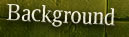



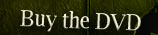









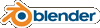
The file seems to be a blend2.38 file…
Probably because he’s using a CVS build.
All fixed i think, replaced it with a 2.37 version, sorry those who had some trouble!
Nice to see Orange’s progress, I’ll make it a daily habit to
watch these blogs :)
Keep it up.
/JoOngle
Hmmm… reminds me a bit of Chris Frost’s “Cape Tutorial” from wa-a-a-a-y back
Heh, I’ve used exactly this method to animate strange underwater animals, but in the times without hooks :) Lots of empties with timeoffsets… too sad I’m not the only one ;-)
This technique works quite well for antenna and belly mass on characters !
Tuning the offset frames for a few parented empties was quicker and more tangible than adjusting all those multiple settings that softbodies use, that never seem to come out right when you start the animation…
I did a quick antenna test (A siple cube extruded twice, hooks attached, and only using two empties – each with a couple of frames offset) and was verrrrrrrry pleased with the results.
Stomach jiggle was easily accomplished also, via two hooks of 6 vetrices each !!
Wow…so simple. I can’t wait to see what other practical solutions this movie project will bring to the Blender community. Thanks for sharing!